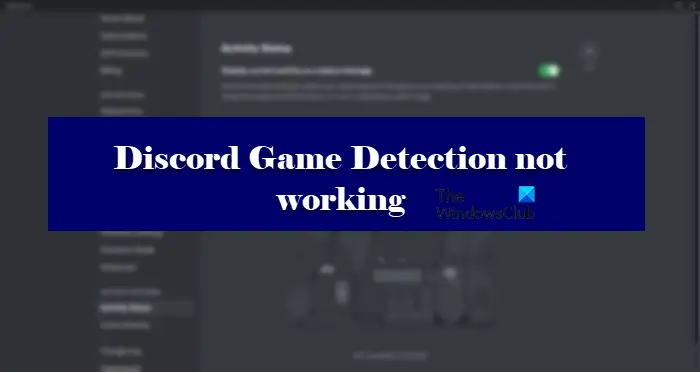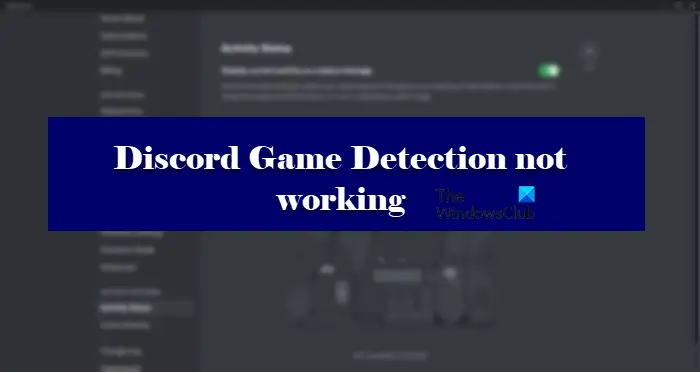Why is Discord Game Detection not working?
The Game Detection may not work on Discord, because of an error or a glitch. But before concluding anything, we need to make sure that the feature is enabled on your system. If not, there is no way, you will be able to use the feature (steps mentioned hereinafter). Other than that, the error can be triggered by a bug or incompatibility issue. As for the former, the only way out is to either install the bug-free version, as, for the former, we have mentioned solutions later in this article. There are some workarounds as well that we have mentioned.
Fix Discord Game Detection not working
If Discord Game Detection is not working on your system, these are the things you can do it resolve the issue. Let us talk about them in detail.
1] Enable Discord Game/Activity Detection
Let us start by enabling Discord Game Detection. This feature must be enabled otherwise, you won’t be able to broadcast your game names. Follow the given steps to do the same. Then restart Discord and inspect if the issue persists.
2] Add Game Manually
This is a workaround than a solution, but you can manually add games if Discord is unable to detect them. Follow the given steps to do the same. This is an easy workaround, that can be used if Discord is not able to detect your game.
3] Update Discord
If the issue is because of a bug then you can try updating your Discord client application. Because of this, if the developers have released any bug fixes, they will be installed on your system. To do that, you just need to restart the app, make sure that you have a good Internet connection, and your Discord will be automatically updated. You can also, right-click on the Discord icon from the Taskbar, and select Check for updates. If you are not able to find the icon, click on the arrow icon (∧), there you will find what you are looking for.
4] Always install genuine games
Game detection in Discord is pretty good, most of the time! It is capable of detecting games from all the streams, but it won’t detect an unverified game. So, if you have installed a game through piracy or any other unverified medium, it won’t be detected.
5] Run Discord as an administrator
As mentioned earlier, the issue can be because of a lack of permission. Therefore, you need to make sure that the app is running with administrative privileges. To do that, you can just right-click on the app and select Run as administrator. You can also make sure that the app is always open in elevated mode. Follow the given steps to do the same. Hopefully, this will resolve the issue for you.
6] Reinstall Discord
If nothing works, then we can conclude that there is some issue with the Discord client app. If that’s the matter, then you need to uninstall the app and install its fresh copy. Follow the given steps to do the same. After removing the application, you can download it from discord.com and see if the issue persists. Hopefully, these solutions have helped you to resolve the issue
Does Discord detect pirated games?
No, Discord can not detect pirated games. If you have any non-steam or non-verified games, Discord is not apt to detect that game. So, if you have any game that you want Discord to detect then make sure that it is not pirated. That’s it! Also Read:
Fix Discord keeps disconnecting and reconnecting on Windows PCHow to make a Channel Read Only in Discord.