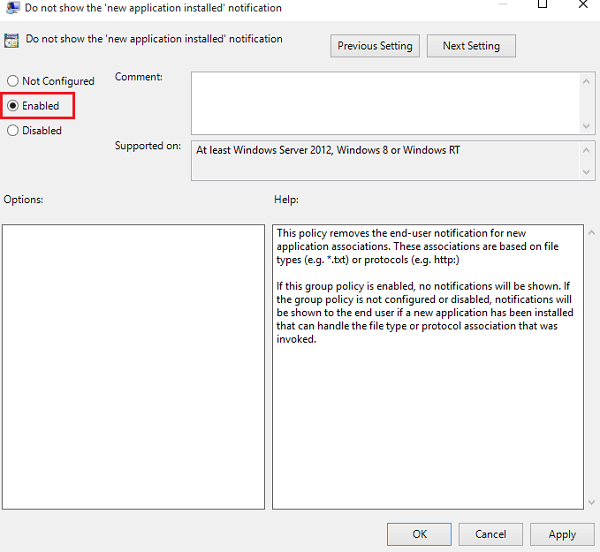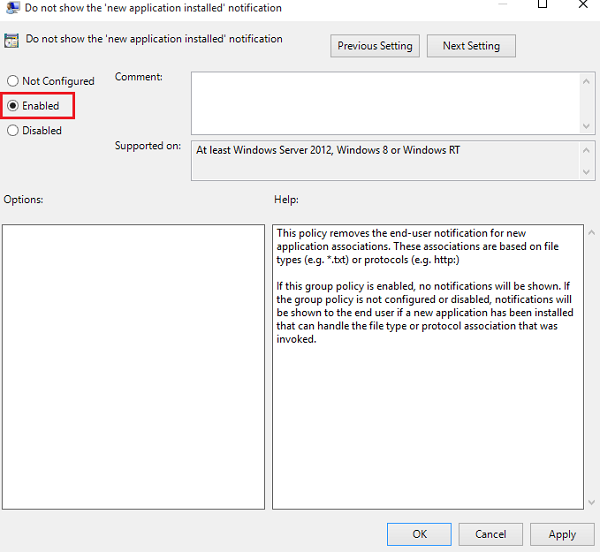You have new apps that can open this type of file
The procedure involves changing the Group Policy or the Windows Registry, so the usual words of wisdom apply – Create a restore point so that you can use to restore your system if something goes wrong!
Disable New application installed notification using Group Policy
Press Win+R in combination to bring up the Run dialog box. Type ‘gpedit.msc’ and hit the ‘OK’ button to open the Group Policy Editor. Then, navigate to the following folder:
Look for the following entry Do not show the ‘new application installed’ notification and double-click on it. change it to enabled to block the notification from popping up.
Disable New application installed notification using Registry
If your Windows does not have the Group Policy feature, Run regedit to open the Registry and navigate to the following key: Create a new 32-bit DWORD, and name it NoNewAppAlert. Give it a value 1, to disable this notification. Restart your Windows computer. Beginning now, you should not receive this toast notification in your new Windows 10. Should you wish to enable it again, just reverse the changes. Our freeware Ultimate Windows Tweaker lets you do it with a click!