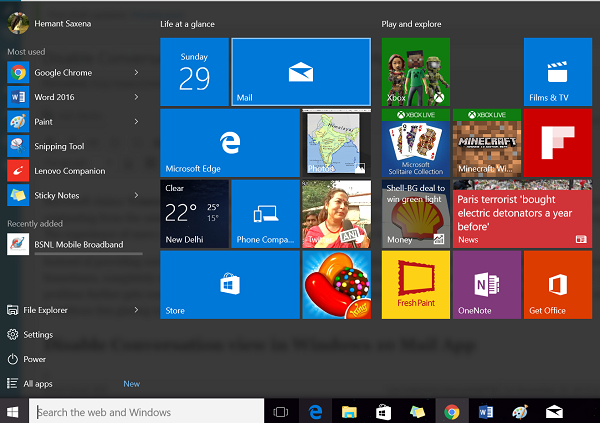Disable Conversation view in Windows Mail App
Please note that you can change the way Windows Mail displays messages to make it easier to find specific types of messages. Windows Mail includes a number of built-in view options, and you can create custom views as well. Fortunately, there’s a way to disable Conversation View in Windows Mail App or Ungroup Conversations. Click on the ‘Start’ button of Windows and from the All Apps section, select ‘Mail’ app.
In the Mail App, click the Settings icon (gear image) at the bottom of the screen. Instantly, a pane will appear on your computer screen. Once the pane flies out, select Options.
Now, locate the Show messages arranged by conversation and make your choice – Off or On.
Voila! The method worked for me and I successfully managed to disable Conversation View in Windows 10. Hope the method works for you too! Let us know your thoughts in the comments section below. This setting is configurable for every email account you have setup in the Mail app of Windows 10. UPDATE BY ADMIN: THINGS HAVE CHANGED NOW. (Thanks John)
‘Options’ is no more found under ‘Settings’ section. Instead, there’s ‘Message list’ option visible from where you can navigate to Organization then choose Individual or Grouped. For more information on Mail App in Windows 11/10 you can refer the following post on Windows Mail app tips & tricks.