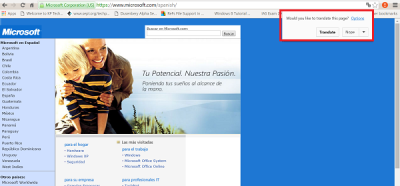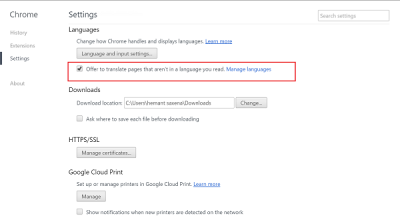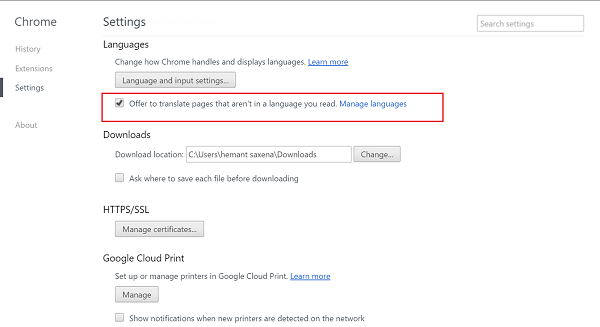Disable Automatic Translation in Google Chrome
To disable automatic translation in Chrome, open a website in a foreign language i.e., language which is different from the one set as default in Chrome browser. When you do so, the browser translates it into your default language (English language in this case) and displays a pop-up balloon message.
Now, to disable the annoying pop-up message, click on Options link present in the pop-up message. Next, click on “Language settings” link in pop-up message.
Upon confirming the action, a languages dialog box will be opened. At this point, do not try anything different. Simply click on the cross (x) button to close the dialog box. Next uncheck the option “Offer to translate pages that aren’t in a language you read” present under Languages section.
If you find the method somewhat tedious, there’s an alternative way to disable Automatic translation in Google Chrome. To try this, directly open Chrome settings by hovering your mouse cursor in the upper-right corner of your computer screen, click ‘hamburger’ icon and from the list of options displayed, select Settings > “Show advanced settings…” link and then uncheck the above mentioned option in Languages section. That’s it. Both the methods outlined above will disable or turn off the automatic translation feature in Google Chrome and the popup message will no more appear in address bar. If you wish to enable automatic translation in Chrome, simple follow the reverse procedure.