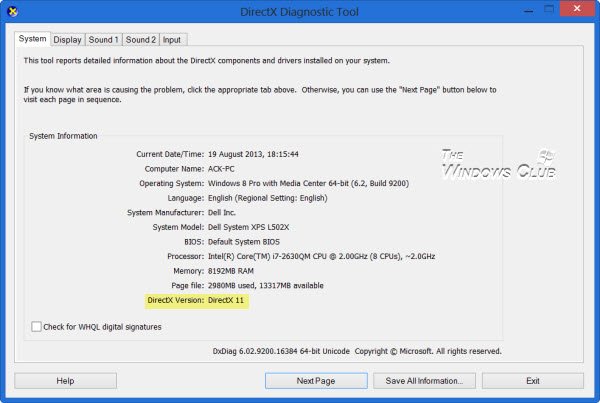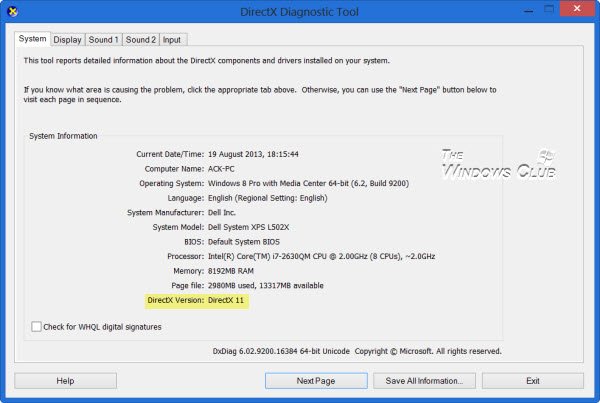To confirm and check which version of DirectX you have installed on your computer, this is what you will need to do on your Windows 10/8 computer. Go to Start Screen, type dxdiag and hit Enter. Under the System tab, you will see the DirectX version installed on your computer.
DirectX download
Although DirectX is included as an integral part of the Windows operating systems, if you feel the need to update it, you can update DirectX via Windows Update by applying the latest service pack or platform update – or you download and install it directly.
- You could use the Windows Update to update your DirectX to the latest available version. Apply the latest service pack or platform update which may be offered to your system. You can also manually download and apply the update package that updates DirectX to the latest version for your operating system. You can get more information on this at KB179113.
- You can search for DirectX from the Microsoft Download Center. The DirectX End-User Runtime Web Installer will install the DirectX files your computer is missing. Once you have downloaded and run the web installer, you will be required to restart your system. DirectX 11 is supported in Windows 7 and Windows Server 2008 R2. DirectX 11.1 is supported in Windows 8, Windows RT, and Windows Server 2012. Windows 10, Windows 8.1, Windows RT 8.1, and Windows Server 2012 R2 will support and come installed with DirectX 11.2. Windows 10 has DirectX 12 installed. If you think you are facing problems with your DirectX installation or finding it difficult in getting a game or movie to play properly on your Windows PC, you might want to run the DirectX Diagnostic Tool.