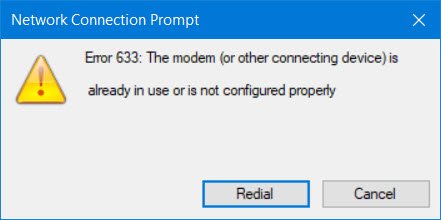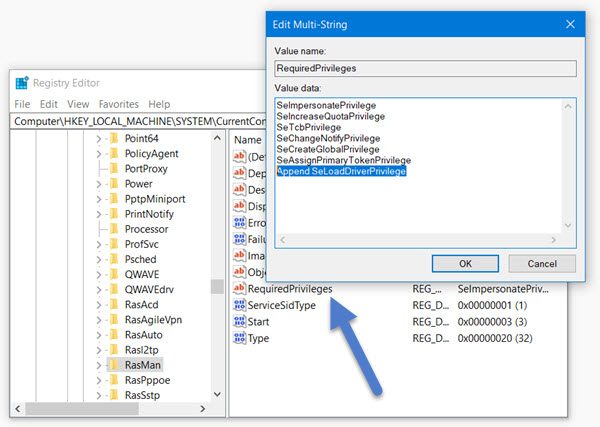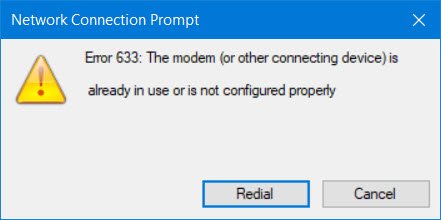Dial-up Error 633 The modem is already in use or is not configured properly
Create a system restore point first and then Run regedit to open the Registry Editor. Navigate to the following key: In the right pane, you will see RequiredPrivileges key. Double-click on it. Now very carefully add Append SeLoadDriverPrivilege at the end. Be careful to not delete or change the other entries. Click OK to a prompt that may appear and exit. Restart your Windows computer and see. Modem connectivity should be restored. If this does not help you, here are other things you could try:
Disable your VPN software if you are using itRun the Network Troubleshooter. To start Windows Network Troubleshooter, type Network Troubleshooter in the search box next to Start Button. Click on Identify and Repair Network Connections from the list that appears.Uninstall & reinstalled the Dial-up connectionUpdate Modem driver.
How do I fix Error 633 The modem is already in use?
To fix The modem is already in use or is not configured error in Windows 11/10, you need to change a Registry value in the Windows Registry Editor. First, you need to navigate to this path: HKEY_LOCAL_MACHINE\SYSTEM\CurrentControlSet\Services\RasMan. Then, double-click on the RequiredPrivileges key and add Append SeLoadDriverPrivilege in the end. Finally, restart your computer.
Can’t connect to VPN The modem is already in use?
If you get Can’t connect to VPN The modem is already in use error on Windows 11/10; follow the aforementioned steps to get things done. In simple words, you need to change a Registry value. The exact guide is mentioned above, and it is recommended to create a System Restore point before following this guide. Microsoft has said that it is aware of this issue with modem connectivity and they are working on releasing a fix for Windows 10 v1703. Till then you could see if this post helps you.