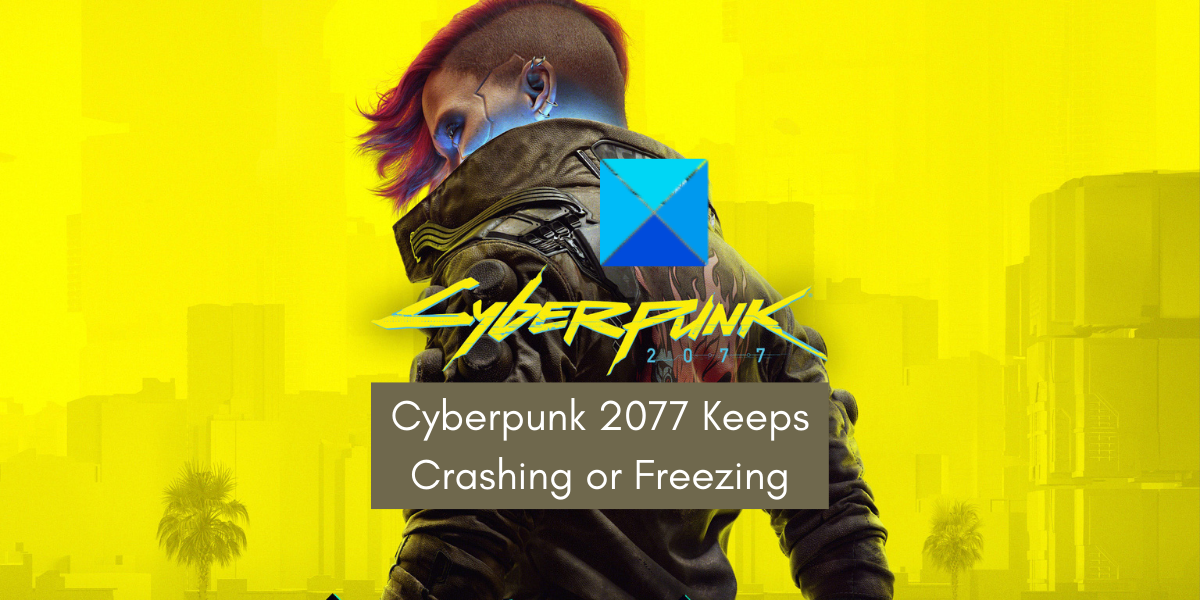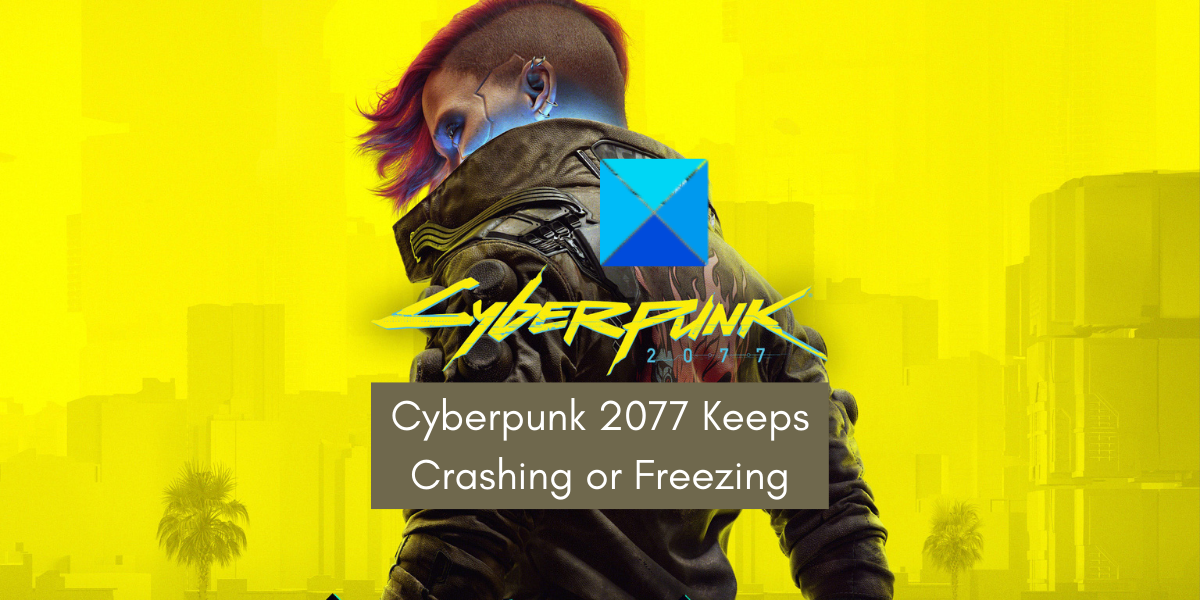There can be several reasons why Cyberpunk 2077 keeps crashing or freezing. So, before discussing fixes, let us understand the scenarios that might trigger the issues at hand.
Why does Cyberpunk 2077 keep crashing or flatlining?
The Cyberpunk 2077 game might crash if your Windows and graphics drivers are not updated.Another reason for the same can be that your game files are corrupted. It is common for game files to get corrupted over time.If a lot of programs are running on your PC, it will overload your system resources and cause your game to crash or freeze.The in-game overlay can also cause performance issues in Cyberpunk 2077.If you have overclocked on your system, you might experience game crashes.
Cyberpunk 2077 keeps Crashing or Flatlining on PC
Before trying these fixes, check the recommended system requirements for Cyberpunk 2077 and see if your PC meets them or not. You may need to upgrade your PC if it doesn’t fulfill the system requirements.
Woah! Cyberpunk 2077 has flatlined
1] Update your Windows
The first thing you should do is ensure that your OS is up-to-date and that you are using the latest build of Windows. Having an outdated version of Windows installed on your system can cause stability and performance issues with your games and applications. Hence, update Windows to its latest version and see if the problem is resolved. To update your Windows OS, you can use the following steps: You can move on to the next potential fix to resolve the issue. Read: How to fix GOG Galaxy Launcher Out of disk space error on Windows PC?
2] Ensure that your graphics driver is up-to-date
Along with Windows, you also need to ensure that your graphics driver is up-to-date. A graphics/ display driver is crucial for achieving the greatest performance from your video games on a PC. If your graphics driver is outdated or corrupted, you will experience performance issues in games like crashes, freezing, etc. Hence, if the scenario is applicable, you can fix the problem by updating your graphics driver. You can update your graphics driver using the below steps: There are other ways to update your graphics driver. You can visit the official website of manufacturers like Intel, NVIDIA, or AMD, and download and install the latest version of your graphics driver. One of the easiest methods to update display drivers is using a free third-party driver update software. There are free software like Winzip Driver Installer, IObit Driver Booster Free, etc. that can automatically update your outdated drivers. If updating the driver doesn’t help, it might be the case that the driver installation is corrupted. So uninstalling and reinstalling the Graphics drivers might help you. See: Slime Rancher 2 keeps crashing or freezing on PC.
3] Verify the integrity of the game files of Cyberpunk 2077
In many cases, corrupted and broken game files cause performance issues in your games, like crashing, freezing, and more. If your system and graphics drivers are up-to-date, there are chances that you are dealing with the infected or damaged game files that are causing Cyberpunk 2077 to crash or freeze. Hence, if the scenario is applicable, you can verify the integrity of the game files of Cyberpunk 2077 and see if the problem is fixed. Here, we will mention methods to verify and repair game files on game launchers, including Steam, GOG Galaxy, and Epic Games Launcher. You can use the steps based on the game launcher you use for Cyberpunk 2077. Steam:
GOG Galaxy:
Epic Games Launcher:
If your game files are clean and still Cyberpunk 2077 keeps on crashing or freezing, you can move on to the next potential fix. Read: Bloodhunt crashing, stuttering, or lagging on PC.
4] Terminate unnecessary background programs
Your CPU and other system resources might be overloaded with too many background programs. As a result, Cyberpunk 2077 doesn’t perform well and keeps on crashing or freezing. If the scenario applies to you, close all the unnecessary applications that are running in the background to relieve your resources. This will also help system resource to focus on the game and its performance. To terminate background applications, click Ctrl + Shift + Esc to open your Task Manager and click on a program from the Processes tab. After that, click on the End task button to close it. Repeat the process for all other programs that you want to terminate. Once done, try playing Cyberpunk 2077 and check whether the crashing and freezing issues are resolved or not. See: Wolcen Lords of Mayhem crashes and not launching on Windows PC.
5] Turn off the in-game overlay
Many users have reported that disabling in-game overlays helps improve gaming performance and fix crashes and other issues. So, if you have overlay apps running in the background, try closing them and see if the issue is fixed. You can use the following steps to disable the in-game overlay feature on Steam:
Here are the steps to disable the overlay on Discord:
You can also turn off Xbox Game Bar and disable other overlay apps running on your PC. If the problem is still the same, move on to the next potential solution.
6] Disable overclocking
If you have enabled overclocking on your system, it might cause performance issues with your games. Overclocking is a handy function but it can also cause stability issues with your apps and games. Hence, it is recommended to stop overclocking and then try playing Cyberpunk 2077. See if it resolves the issues or not. In case this scenario doesn’t apply to you, use the next potential fix.
7] Modify in-game settings
Sometimes, keeping higher in-game graphics settings can lead to crashes and freezing issues in your games. This happens because your system can’t handle such configurations and that causes your game to crash or freeze. Hence, you can try adjusting and lowering your in-game graphics settings and see if the problem is resolved. Here’s how you can do that: If you still face the same issues, we have one more fix for you. Read: Generation Zero not launching, freezing, or crashing at startup on PC.
8] Uninstall and then reinstall Cyberpunk 2077
The last resort to resolve the issue is to reinstall the Cyberpunk 2077 game. It might be the case the game installation has gone corrupted which is why it is not performing as intended. Hence, reinstall the game to see if the problem is resolved. For that, you need to uninstall the game and then clear all the remaining leftover game files from your PC to completely remove it. After that, install the game via your game launcher and try playing the game. Hopefully, the game won’t crash or freeze now. Read: The best Cyberpunk 2077 mods you need to look at.
Cyberpunk 2077s Recommended Specifications:
OS: Windows 10/11 (64-bit)CPU: Intel Core i7-4790 or AMD Ryzen 3 3200GRAM: 12GBGPU: Nvidia GeForce GTX 1060 6GB, a GTX 1660 Super, or AMD Radeon RX 590VRAM: 6GBDirect X: Version 12Available Storage Space: 70GB SSDGFX Setting Game Can Be Played On: High
Why is my game suddenly crashing?
The sudden crashes in games can be caused due to your outdated system or graphics drivers. Other than that, it can also be caused due to damaged game files, enabled in-game overlay, and higher in-game graphics settings.