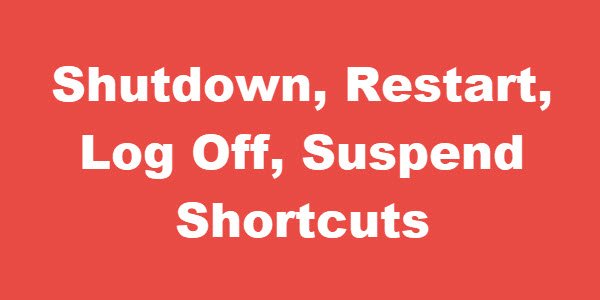Create SHUTDOWN shortcut
Right-click on an empty area on your desktop. Select New > Shortcut. In the first box of the Create Shortcut Wizard, type : Click Next. Name the shortcut: Shutdown, and click Finish. Then select an appropriate icon for it! To give it an icon, right-click on the newly created shortcut > Properties > Shortcut tab > Change Icon button. Select one from the system icons or browse to the icon of your choice and click OK.
Create RESTART Shortcut
In the first box of the Create Shortcut Wizard, type : Click Next. Name the shortcut: Restart, and click Finish. Again, select an appropriate icon for it.
Create LOG OFF Shortcut
In the first box of the Create Shortcut Wizard, type : Click Next. Name the shortcut: Log Off, and click Finish. Then select an appropriate icon for it. Read: Create Slide To Shutdown shortcut in Windows Touch devices
Create SUSPEND shortcut
In the Create Shortcut wizards location text box appears, type: Give the shortcut a name like Hibernate and select an icon for it.