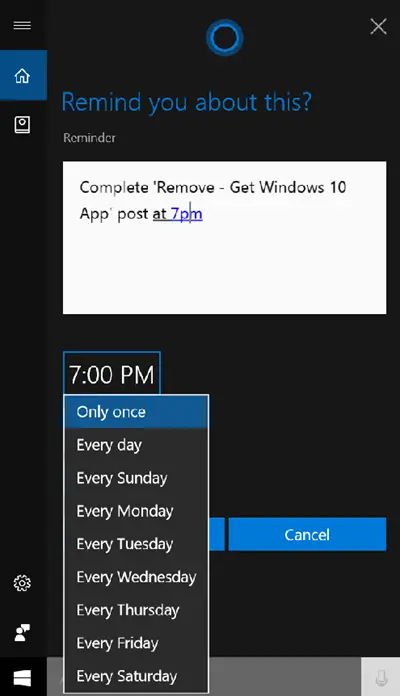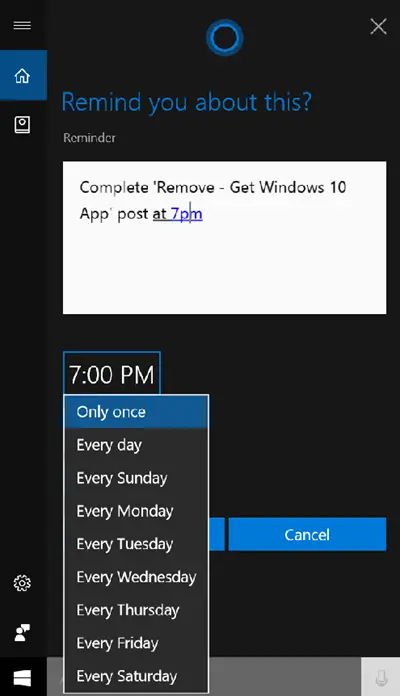Let us in this post, see how to create Cortana Reminders with Windows 10 Sticky Notes.
Create Cortana Reminders using Windows Sticky Notes
Open the Windows Ink Workspace from the taskbar.
A Sticky Note tile should appear on your screen. Select it to open Sticky Notes.
Press the three dots, and select ‘Settings’ option. Next, ensure ‘Enable insights’ feature is enabled.
Now, enter the message as a reminder along with the appropriate time. You will notice as soon as you add the time slot, it turns blue, indicating a hyperlink link is now attached, hat lets you add a reminder to Cortana.
Choose ‘Add Reminder’ option seen below the message. Once done, Cortana will become visible, displaying the reminder details. If you think details entered are correct, hit ‘Add Reminder’ button. When the action is confirmed, Cortana will instantly pop up displaying your reminder details. Edit the time and date, if required and then tap the Remind button.
Now, when you hit the ‘Remind’ button an overlapping box will appear on your screen showing 3 options – Hour, minute and meridian. Every option bears drop down menu to allow you adjust the time.
When done, choose the day for the reminder to chime. Hit the Day field, select the desired option and you are done!
Please note, by default, the reminder chimes only once. You can set it to any desired option as available in the screenshot below. In this way, you can make use of Windows 10 Sticky Notes to Create Cortana Reminders. NOTE: If you do not see these options, change settings under ‘Region and Language’ > Select the country as United States and change the language to ‘US English’ to make the feature visible.