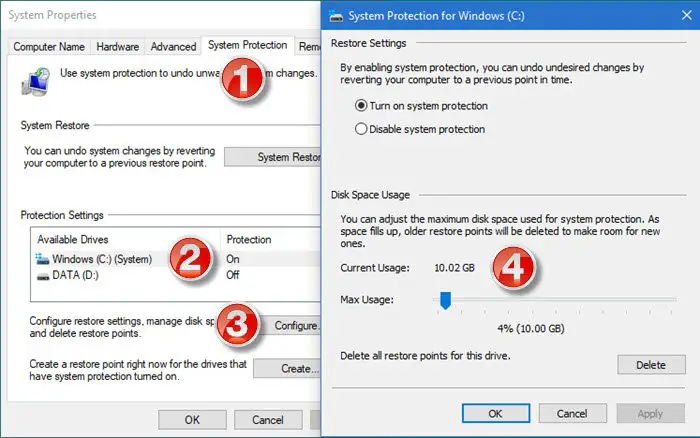While the settings are best left to their default values, we will share the method to configure System Restore space and also learn to set the System Restore intervals in Windows 11/10.
Configure Space (in percentage) for System Restore
Most of us are aware that we can configure the disk space usage for System Restore Points as follows:
Configure the disk space usage for System Restore Points via Registry
Before you begin, you might want to read our post on Windows System Restore Settings and Options available in the Registry.
Having done that, open Registry Editor and navigate to: Modify a DWORD value named DiskPercent and set the value data from the default setting of 15 to a number you find more reasonable. This percentage applies to all monitored drives and cannot be configured individually.
Setup System Restore Diskspace from the command line
You can also achieve the same by executing the vssadmin command in elevated CMD. Run this command to check used space by system restore. Resize the maximum size for a shadow copy storage association between ForVolumeSpec and OnVolumeSpec. Resizing the storage association may cause shadow copies to disappear. If MaxSizeSpec is not specified, there no limit to the amount of space it may use. Some set of shadow copies are deleted; the shadow copy storage space will then shrink. MaxSizeSpec must be 300MB or greater and accepts the following suffixes: KB, MB, GB, TB, PB, and EB. Also, B, K, M, G, T, P, and E are acceptable suffixes. If a suffix is not supplied, MaxSizeSpec is in bytes. Here is an example:
Configure System Restore Interval
What should be the frequency of System Restore Points in Windows 10? Typically, Windows will create a system restore point automatically periodically by default. Windows also creates a system restore point when it detects a major change happening to your system – like when you are installing Windows Updates, Drivers or at times Software. To adjust this interval, follow these steps: Open registry editor and navigate to Change the value RPGlobalInterval from its default setting of 86,400 seconds (24 hours) to the desired value in seconds. Just half, to 43,200, if you want to save the restore point two times in 24 hours OR triple it, to 259,200, if you wish restore points to be created every three days. Restart Windows to take effect.
RPGlobalInterval vs SystemRestorePointCreationFrequency
Similar to RPGlobalInterval, there is another setting, SystemRestorePointCreationFrequency. While the former allows you to set an interval between two restore points created by the system, the latter is for third-party applications. If the value of SystemRestorePointCreationFrequency is set to 0 (zero), and an application calls to create system restore, then it will create the restore point. However, if the value is set to, let’s say 3, and there System Restore will not be created if the last restore point was within three minutes. I hope the post was easy to follow, and you were able to change System Restore Space using the registry according to your need. Make sure always to take a backup of Registry before making any changes.