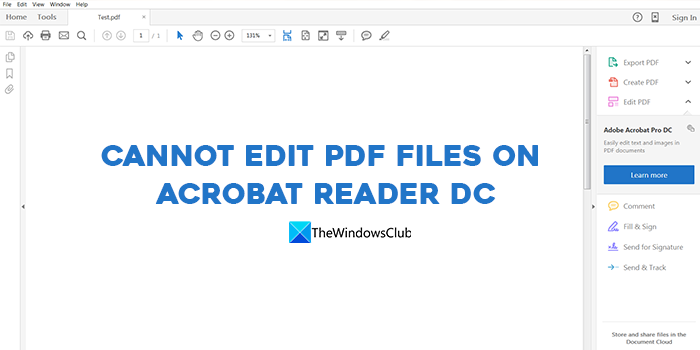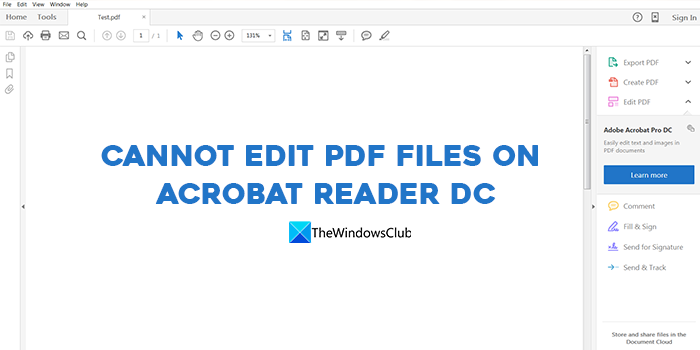Cannot edit PDF files on Acrobat Reader DC
If you are unable to edit PDF files on Acrobat Reader DC, the following methods can help you fix it. This is an error caused by confusion between two kinds of programs rather than any glitches or corruptions. Let’s get into the details of each method and fix the error.
1] Make sure Adobe Acrobat DC is installed properly
There are two kinds of PDF reader programs available from Adobe. One is Adobe Acrobat Reader which is available for free and lets you view PDF files on your computer. The other one is Adobe Acrobat DC which is a pro version that comes with all the capabilities to create, edit, and do more with PDFs. You need to pay for its subscription to be able to use it. Make sure you have Acrobat DC installed on your PC and that you have subscribed to it.
2] Check your internet connection
Adobe Acrobat DC works with both online and offline files. If you are trying to edit a PDF file from the cloud you need to have a stable internet connection. Run a speed test on your web browser using online tools and see if the connection is fine, If the internet is not working, you need to fix the issues with the internet and make sure your PC is connected to be able to access and edit the PDF using the Acrobat DC. Read: FixWin is the best Windows repair tool to fix Windows problems
3] Sign out and sign in using Adobe ID
We all have different email ids for different purposes like work and personal uses. Sometimes we get confused with the email id we use for a subscription. A similar thing may have happened with the Adobe Acrobat DC subscription. Sign out of Adobe Acrobat DC and then sign in again after confirming the correct email ID associated with the Adobe subscription. To sign out, click on the Help button in the Menu bar and select Sign Out from the options. Then, follow the on-screen wizard to complete signing out. Close Acrobat DC and reopen it. It will prompt you to sign in using Adobe ID. Now, enter the correct ID you used while taking the subscription.
4] Set Adobe Acrobat DC as the default PDF program
There might be multiple PDF programs installed on your PC. You might have installed both Acrobat Reader and Acrobat DC. You need to set Acrobat DC as the default program to open and view PDF files if you edit PDF files regularly. To set Acrobat DC as the default PDF program,
Open the Settings app using the Win+I keyboard shortcut.Click on Apps and then select the Default apps tab.You will see the list of programs there. Find Acrobat DC and click on it. Then, you will see the .pdf extension under and the app associated as its default. Click on it and change set it to Acrobat DC always.
Read: How to reset all File Associations to default in Windows
5] Uninstall Acrobat Reader
The PDF file you are trying to might be opened by Acrobat Reader instead of Acrobat DC. You need to uninstall Acrobat Reader as you won’t need it as you already have Acrobat DC which is a more powerful and upgraded program of Acrobat Reader. You can uninstall Acrobat Reader on Windows from the Settings app, Start menu, Control Panel, or using a third-party uninstaller program. Read: Best free PDF Metadata Editor software for Windows These are the different ways you can use to fix if you are unable to edit PDF files on Acrobat DC.
How do I enable editing in Adobe Reader?
To enable Adobe PDF editor, you need to subscribe to Acrobat DC by paying the subscription fees. Then, you need to install Acrobat DC on your PC and sign in using the Adobe credentials. You can now open PDFs and edit them using Acrobat DC. Remember that Acrobat Reader is just a PDF viewing software contrary to Acrobat DC.
How do I edit a PDF in Adobe Acrobat Reader DC?
The truth is you cannot edit a PDF with Adobe Acrobat Reader DC. It is a free version that you can use to view PDFs on your PC. To edit, you need to subscribe to Acrobat DC which is an upgraded version of Acrobat Reader DC that has all the capabilities to view, edit, customize, and do different things with a PDF. Related read: Free PDF to Word Converters for Windows PC.