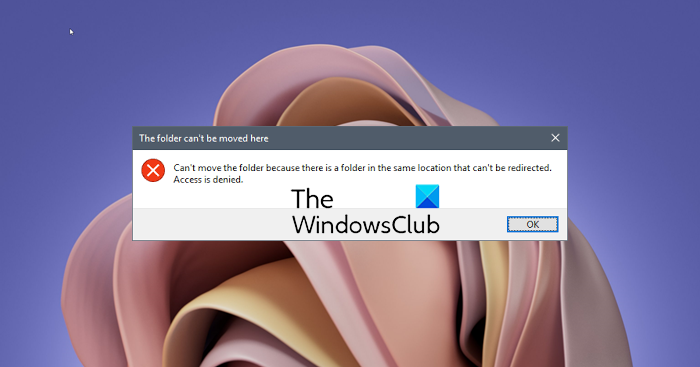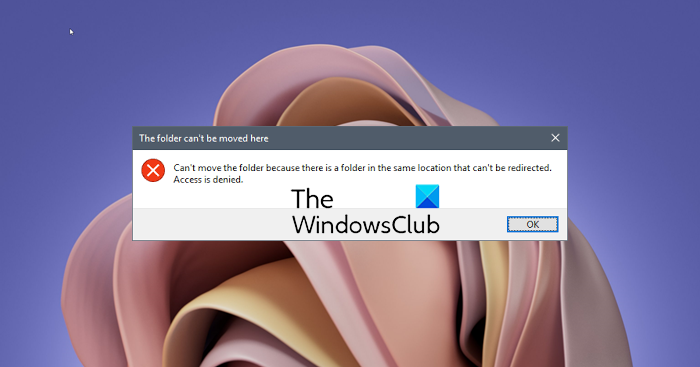When Windows rolled out the Libraries feature, it also allowed users to change the location of the default folders. It includes folders such as Documents, Pictures, Downloads, and so on. Since these folders are tightly integrated OneDrive, some users might want to change it to keep on some other place such as Google Drive or Dropbox.
Why does this Can’t move the folder error occur?
When you receive this error, it’s for those who have already changed the location of a personal folder in Windows, such as Documents or Downloads, and mapped the folder to another personal folder. When reverting, the values are not correctly set to go back to the default or new location. A quick solution could be to use the Restore default button and save the changes, but if it doesn’t work, you can follow the suggestion below. You can follow any of these methods and see which one works for you. You will need to use an admin account when using the registry method.
1] Set Default Path
Right-click on any of the folders (Documents, Downloads, Pictures)Click on Properties and then switch to the Location tabLocate the Restart Default, and click on it. The path will now change.Apply the changes.
When using this method, you must copy the files from the previous location to the new location.
2] Registry Method to Restore Folder Paths
Before we start, make sure to create a restore point or take a backup of the registry. If something goes wrong, you can restore it, and the system will be back to normal. These are the registry values you will need to set up to fix the issue.
Now follow the steps to restore. Use Win + X to open the Power menu and select Run. Type regedit.exe and press Shift + Enter to launch with admin permission. In the Registry Editor, navigate to the following path: Now follow the table, and change the values inside each to the default value Close the Registry, and then open Task manager using Ctrl + Shift + Esc Locate Windows Explorer under the Processes tab Right-click on it, and then choose to Restart Once done, Restart the PC. Things should be back to normal. Ensure to check the files are in place. If not, copy the files from the folder, and paste them into the location we had set up using the Registry method.
Why can’t I move a folder into another folder?
If another application uses the folder or files inside it, you will not move any folder to a new location. The best way to move any folder would be to close all foreground and background applications and then move it.
How do I unlink user folders from OneDrive?
Right-click on the OneDrive icon on the system tray, and select SettingsSwitch to the Backup tab, and click on Choose foldersClick on Manage Back up buttonThen you can click on Stop backup, and the folders will be unlinked from One Drive.
I hope the post was easy to follow, and you can change the folder location or move the folder location to another drive.