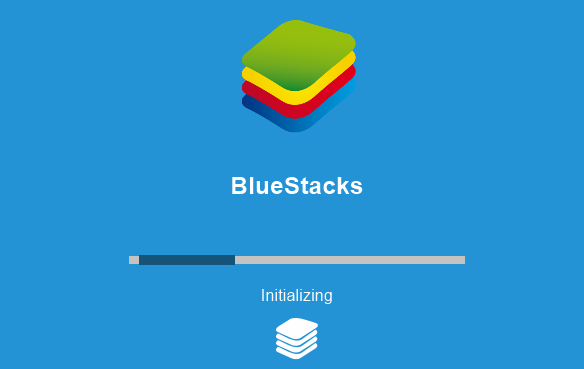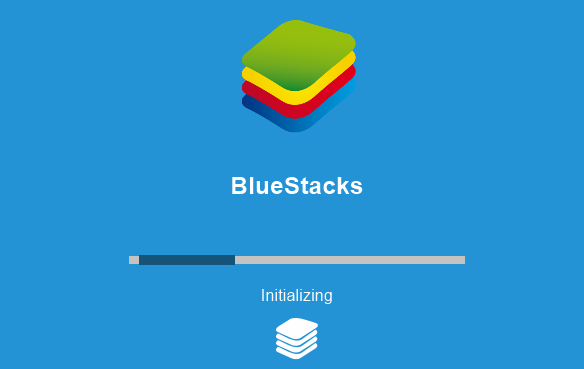Bluestacks is one of the most preferred Android emulators for Windows PC. It is well known to work steadily with your Google Play account so that you can access all the Android apps and games on Windows PC. The Bluestacks App player lets you install the Android apps directly on Windows PC so that you can have a full Android environment on your very own laptop or desktop. While we are now aware of how Bluestacks offers a tremendous simulation environment for Android users on Windows, the software sometimes causes trouble to run on Windows PC. Many users have complained about Windows error problems on initializing Bluestacks. Bluestacks may get stuck on Initializing, and this problem usually arises if you’re using an older version of Bluestacks or maybe you are on a less powerful PC. Since Bluestacks consumes a large amount of hardware power, if you have too many applications running in the background, it may cause Bluestacks to get stuck while initialization – so make sure that you close all the unwanted applications.
Bluestacks stuck on Initializing screen
If Bluestacks is stuck on the Initializing welcome login screen error, these suggestions are sure to help you fix the problem on Windows 11/10/8/7 PC. You should know that it is essential for you to have the latest .NET Framework as Bluestacks consumes oodles of hardware power. You may also get this error if you don’t have administrator privileges so make sure you have been given the required privilege to use Bluestacks. In a normal case, the problem may be solved by rebooting your PC or restarting the Bluestacks app player. If restarting does not help in resolving this issue, you may want to try the following solutions to fix the error.
1. Uninstall Bluestacks & download the latest version
Always update Bluestacks to the latest version as the error is said to occur in the older versions of Bluestacks. If you still see the error, then download the latest version of Bluestacks. Before downloading, try to completely uninstall Bluestacks from the system and remove all the files, folders and registry keys under Bluestacks. Go to Settings App and click on System. Click on Apps and Features. Select Bluestacks and hit the Uninstall button. Next, find and remove the following folders:
C:\Program Files\BlueStacksC:\ProgramData\BlueStacksC:\ProgramData\BlueStacksSetup
Finally, open Run window by pressing WnKey+R. Type %temp% and click OK.
Search for .BST files in the search bar and delete all BST files and folders. You may use any cleaning tool app like say, CCleaner to remove registry entries associated with Bluestacks. Alternatively, you may download the Bluestacks removal tool from their site and use it to completely uninstall Bluestacks. Having uninstalled Bluestacks, download the latest version of Bluestacks and install it.
2. Run Bluestacks program in Compatibility Mode
You may run Bluestacks in Compatibility Mode and see if that works for you. To do so, right-click on Bluestacks software shortcut, and choose Properties from the context menu. In the Properties window, select the Compatibility tab. Select Run this program in compatibility mode for and select a previous version of Windows from the drop-down menu. Click Apply and OK to save the changes. Similar read: BlueStacks is stuck on Starting the Engine screen.
3. Check Administrator Privileges for Bluestacks
Before using Bluestacks App player, it is necessary for you to check if you are given the required privilege to run the application. To check for administrative Privileges proceed with the following steps Open Bluestacks installation directory, and go to C:\Program Files\Bluestacks Find HD-StartLauncher and right-click on it. From the context menu, select Properties. Next, select the Security tab and click on Edit. Choose your Username and select Allow column for Full Control under Permission section. Now click Apply and OK to save the change. See if this helps. Read: BlueStacks cannot start when Hyper-V is enabled. Hope the solutions mentioned above helped you in resolving the problem.