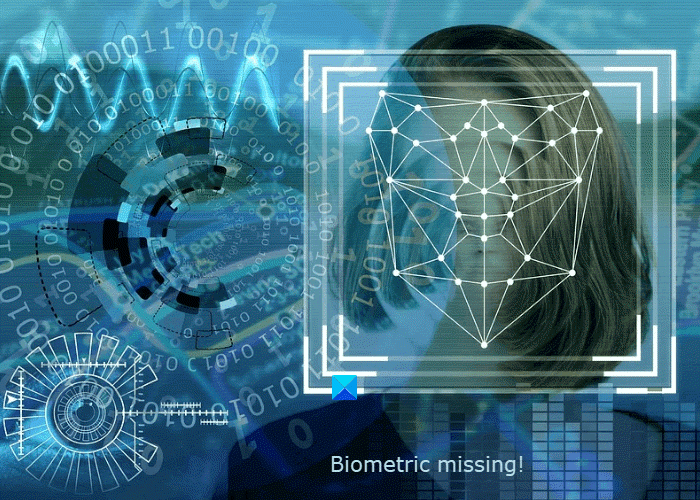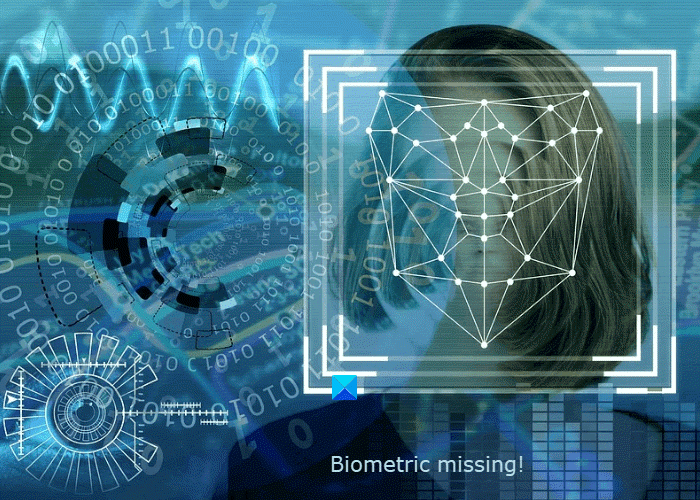Biometric devices not showing in Device Manager
Below, we have listed some methods to restore the uninstalled or missing Biometric device drivers on Windows 11/10. But, before you begin, you can do one thing, open Device Manager and scan for hardware changes. According to the feedback of many affected users, this trick helped them restore the missing Biometric device on their system. You should also try this. If nothing happens, you can proceed towards the solutions listed below.
Biometric missing or Uninstalled Biometric device using Device Manager
The following solutions may help you restore the missing or uninstalled Biometric device on your Windows 11/10 computer.
1] Install Windows HelloFace.inf file
If you have uninstalled the Biometric device from Device Manager accidentally, installation of the HelloFace.inf file can bring it back.
The steps to do so are listed below: If you do not find the HeloFace.inf file at the location listed in step 2 above, go to the following location and open the folder named amd64_microsoft-windows-hello-face. There you will find the installation file.
2] Reinstall device driver via PowerShell
If the manual installation of the HelloFace.inf file does not work, you can try to install it via PowerShell. Follow the below-listed steps: Launch PowerShell as an administrator. Before executing the command to reinstall the HelloFace driver, you have to change the current working directory in PowerShell. For this, execute the command cd followed by the targeted directory. For your convenience, we have written the complete command below. You just have to copy it and paste it into the PowerShell. Now, type the following command and press Enter. This will remove the HelloFace driver. Now, you have to reinstall the HelloFace driver. For this type the following command in the PowerShell and hit Enter. Wait till the installation process gets completed. Open the Device Manager. It should show the Biometric device driver now.
3] Reset Facial Recognition and Fingerprint options in Settings
Resetting Facial Recognition and Fingerprint options via the Windows Settings app can help restore uninstalled or missing Biometric device drivers. The following steps will help you with that: Now, open Device Manager and check whether the Biometric device driver is restored or not.
4] Uninstall and reinstall the drivers
If you have not uninstalled the Biometric device driver but it is missing from the Device Manager, you can try the following solution:
5] Uninstall the Windows updates and install the latest one from microsoft.com
Some users have resolved this issue by uninstalling the Windows updates that do not have security patches and then installing the latest Windows update by downloading it from microsoft.com. Hope this helps. Related posts:
We couldn’t find a camera compatible with Windows Hello Face.Windows Hello not working.