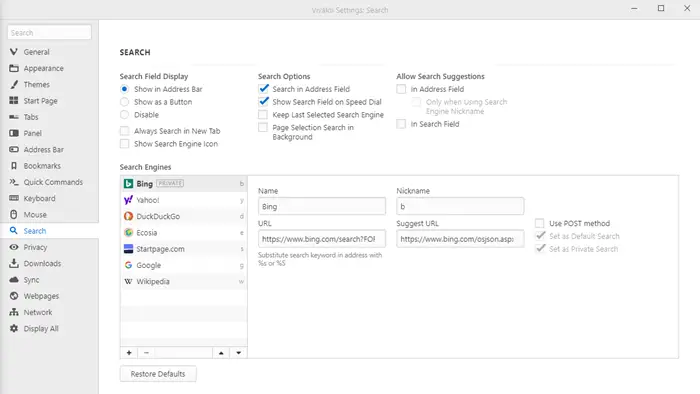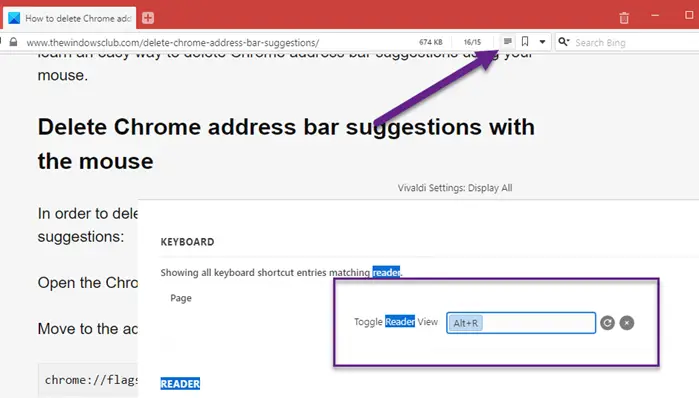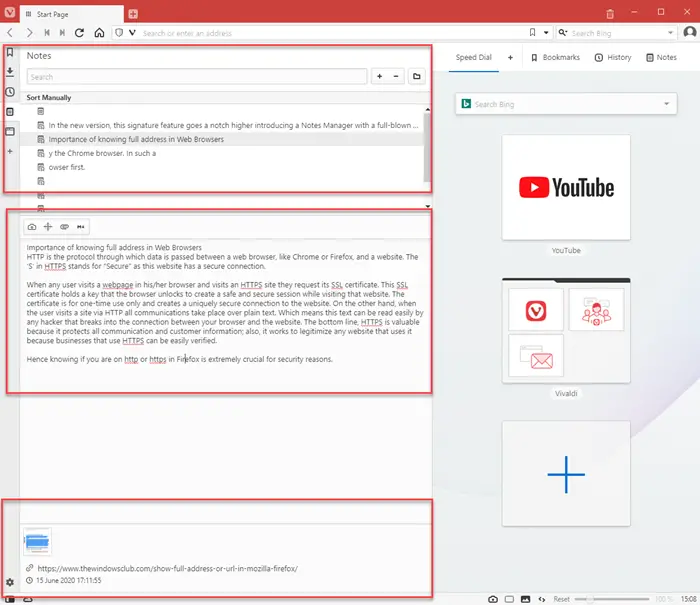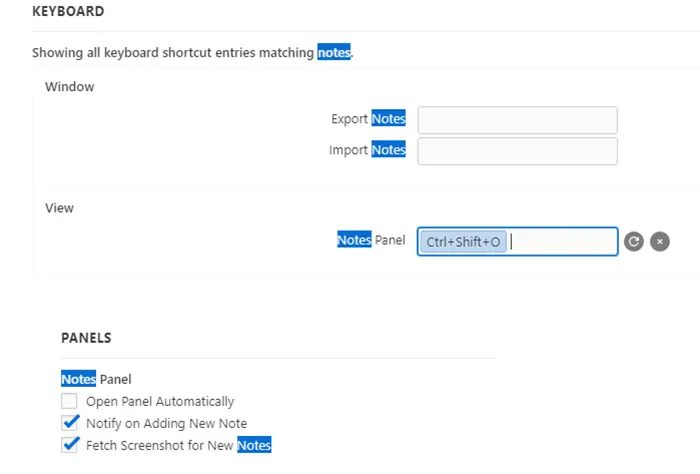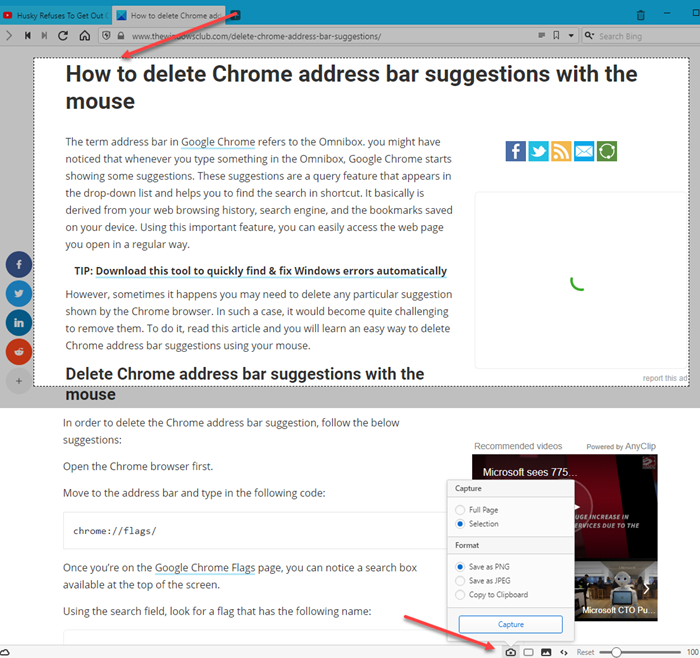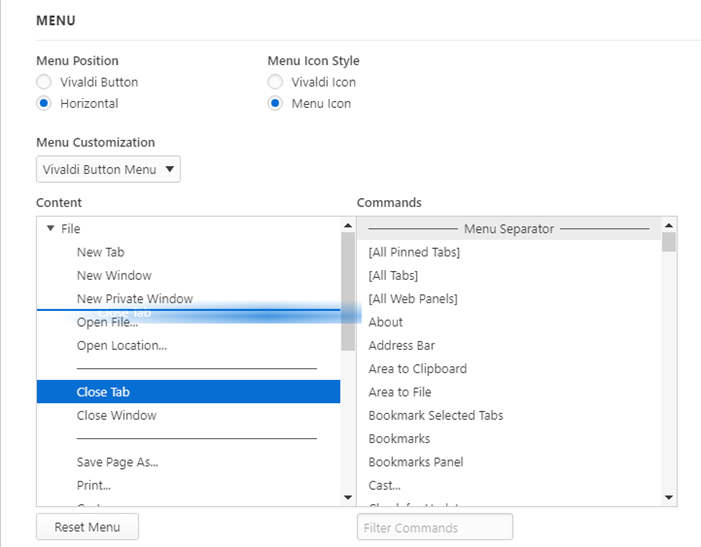Vivaldi Browser Tips and Tricks
Here is the list of tips and tricks which you can use to enhance your browsing experience when using Vivaldi on Windows 10 PC: The Notes feature is an extraordinary feature of the Vivaldi browser. If you research a lot, it is going to come in handy, keeping a lot of notes around.
1] Switch between Search Engines with Nicknames
Tap “B” in the address bar, and you should see Bing become available for a search. It is called nicknames, where you can assign single alphabets to search engines. It comes in handy when you need to switch between multiple search engines. Click on the settings icon, and switch to the Search section. Select the search engine, and then add an alphabet in the Nicknames section. If you want always to carry out a private search, then check the box—Set as Private Search. This combination will make sure you get the Privacy, and also switch between search engines easily
2] Reader Mode
If you read a lot, this is an essential mode to use. The mode removes all the distracting elements from the page and lets you concentrate on the text. You can turn it on by clicking on the reader mode in the address bar or assigned a keyword shortcut to toggle it.
3] Take Notes while Browsing
When researching for a topic, you can use the built-in Notes feature to copy part of the text from the web pages. It’s a full-featured editor that can sync across computers when signed in. To start using this feature, select the text and click copy to Note or Ctrl+Shift+C. The default copies to a new note, but you can uncheck the Notes Settings—Fetch Screenshot from new Notes. It will make sure to add everything to one note. The best part of taking notes in Vivaldi is that it keeps track of the website from where you copied the image or text or link. In the same note, you can attach files, take a screenshot of the part of images, and more.
You can open Notes Panel with Ctrl+Shift+O, and export and import it as well. The later section is something you will have to configure.
4] Take Screenshot
Click on the camera icon at the bottom of the browser, and you can take a full screenshot or select part of it. You can choose to take a screenshot in PNG, JPEG, or simply copy to clipboard to be edited into your favorite image editor.
5] Customize Menu as per your requirement
I have always hated long menus. There are thousands of them, and many of them are buried into two, sometimes three levels of the menu. Using the menu customized in the Vivaldi browser, you can rearrange the menu to bring the one you use upfront. It is important if you rely upon some of the menus, often saving you a lot of clicks and time. You can customize both horizontal and menu with the Vivaldi menu. Read: Vivaldi Mail is a powerful new Email client with Calendar, and Feed Reader
6] Save Sessions Tabs
This feature allows you to save a set of open tabs, and then later open them when required. It is especially useful when you are referring to a bunch of websites for your research, and you want to continue it later. While you can always bookmark or pin them, but then they will increase the crowd in the bookmarks section. Using this feature, you can make sure they do not take memory when they are not required, and you can create multiple sessions and name it as per your need.
7] Mouse gestures and Keyboard Shortcuts
Depending on your preference, you can use either of them to improve your browsing experience. While the keyboard shortcuts are excellent for those who are good with it, if you have a touch screen, I would highly recommend you try out the gestures. Available under Settings > Mouse or Keyboard, you can customize them as well.
8] Add Clock in the Status Bar
When you work for very long hours, you must take a break. Vivaldi browser offers a clock at the bottom of the status bar. You can right-click on the Clock, and select a new alarm or new countdown. Along with it, you can add a name to the timer, which will act as a hint on why you had placed the timer or alarm.
9] Schedule Themes
We all love to customize, and so does the Vivaldi browser. There is a theme section in the settings where not only can you change, but you can also schedule it to change. You can have a different theme at a different hour of the day, which makes it attractive.
10] Privacy
Privacy is one of the core features of the Vivaldi browser. While most of them are enabled by default, make sure to enable features such as suggestions in the address field, search field, block third-party cookies, and so on. Apart from these, you also have regular features such as the option to pin tabs, speed dial feature, bookmarks, history navigation, which you can use it to your advantage depending on your need. I hope these Vivaldi Browser Tips and Tricks were helpful. Related Reading: Browser Fingerprinting and Online Privacy.