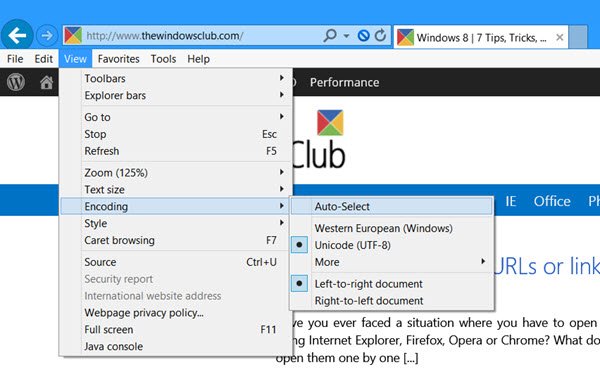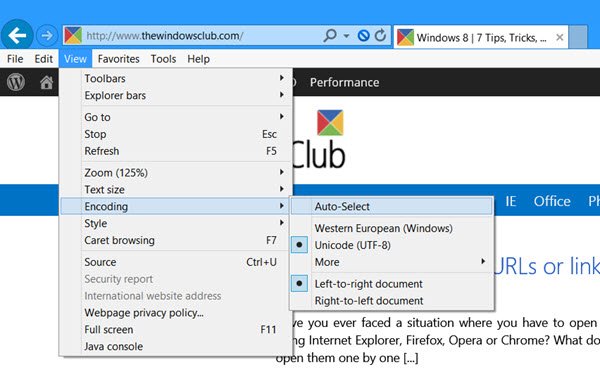Like all web browsers, global language detection occurs automatically in Internet Explorer too.
Auto select language encoding setting in IE
While it is best to leave these settings at their default values, if for some reason you need to change this setting, you can do so as follows: Open Internet Explorer. Right-click the bar and select to show Menu bar. Now under View button, select > Encoding > Auto-select.
If the Auto-Select option is checked, the correct language setting is automatically determined. If Internet Explorer is unable to detect the correct language setting, you can manually select the appropriate language, in case you know what it is. The default settings in my Internet Explorer 11 on Windows 8.1 are : Unicode (UTF-8) and Left-to-right document. If you need to select additional language encoding, go to View > Encoding > More. Select the language encoding here. Restart Internet Explorer
Set default language encoding to Auto-select globally
If you need to make this change globally on your Windows system or Workstation, you can do so by modifying the Windows Registry.
Open regedit and navigate to the following key and modify the value of AutoDetect:
A value of 1 will mean: EnabledA value of 0 will mean: Disabled.
Trust this helps!