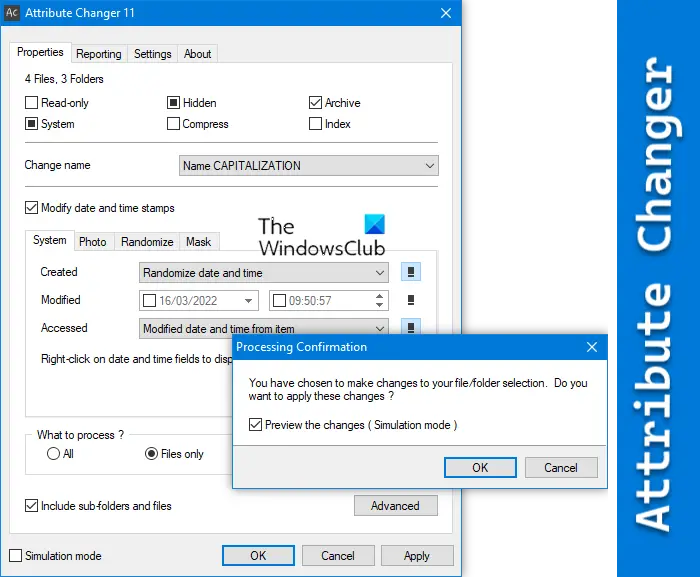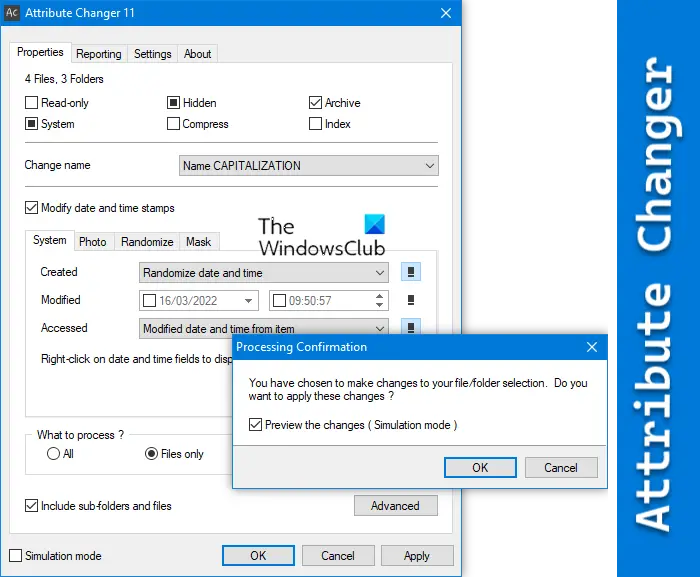What are file or folder attributes?
Attributes are nothing but the metadata and a few settings of a file or folder. For example, it could be Read-only, Hidden, Archive, System, etc. On the other hand, it could be the date and time. In fact, the name of the file is also an attribute. Attribute Changer is a powerful free software to change file and folder attributes, date, time, and even NTFS compression. Exif date and time information stored in digital images are easily altered with Attribute Changer.
Attribute Changer features and options
Attribute Changer is a powerful Windows Explorer add-on & a file management tool that is designed to work in batch mode. It’s, therefore, possible to enable filters to include or exclude objects based on multiple criteria. Files or folders can be filtered by attributes, date, time, size, or name wildcards, and the ranges defined for date, time, and size-related criteria. The basic features of Attribute Changer include changing file and folder attributes within, en masse. More advanced features include relative and partial date/time stamp modifications.
Talking about specific features and options, you can find these:
Open from the context menu.Make file Read-only, hidden, archive, system, compress, index, etc.Change the file name.Modify the date and time stamp.Mask the original date and time.Apply changes conditionally. You can apply a change for a specific file or all the files in a folder.Save settings on exit so that you can apply the same changes next time.
There are more other options included in this app. However, you need to use it to get to know them all.
How to change file and folder attributes using Attribute Changer
To change file and folder attributes using Attribute Changer, follow these steps: To learn more about these steps, keep reading. First, you need to download and install the Attributes Changes program on your computer. Once done, right-click on a file or folder and select the Show more options in the context menu. However, if you are using Windows 10, you can directly find the Change Attributes option. Once you click on this option, the following window will appear:
In the Properties tab, you can change any setting you want. As said earlier, you can make a file Read-only, Hidden, etc. For that, you need to tick the corresponding checkbox only. If you want to modify the date, tick the Modify date and time stamps checkbox and select the date and time as per your requirements. If you have selected a folder and want to apply the same setting to all the files contained in that folder, you can choose the All option. However, if you want to exclude files, you can select the Folders only option. Finally, click the OK button to save the change. If you like, you can download Attribute Changer from petges.lu.
Can you change file attributes?
Yes, you can change file attributes on Windows PC. As in-built options do not make a major change, you can take the help of a third-party app called Attribute Changer. It is compatible with Windows 11, Windows 10, and some other older versions. Read: How to view EML files in Windows 11/10
What does Attribute Changer do?
Attribute Changer helps you change the attributes of a file or folder on Windows computers. It helps you make the file Read-only, Hidden, System, etc. On the other hand, you can change the date and time stamp as well with the help of this utility. TIP: See how you can add File Attributes option to Context Menu.