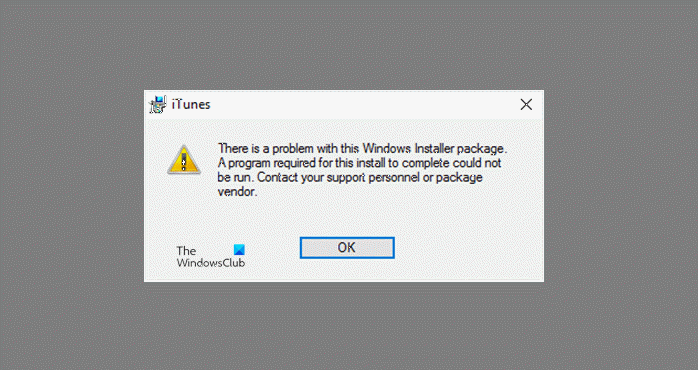Windows not opening Apple iCloud.exe
Such exe related errors can occur when the OS needs to run the executable file. It could happen during system startup when the OS opens it’s or when a user clicks on it open it. We take a look at a few errors and see what can be done about it.
1] Cannot install iTunes
If you cannot run the downloaded exe setup file, check this post if you receive There is a problem with this Windows Installer package message.
2] Missing Media Features error
Firstly, you need Media Player to install iCloud for Windows. If you turned off Windows Media Features, or if your PC didn’t come with Windows Media Player, iCloud for Windows won’t install. To fix this issue, see our earlier post on Your computer is missing Media features.
3] Keep Apple software up to date
To check for updates to iCloud for Windows, open Apple Software Update on your PC. Next, check if it is up to date. Normally, Apple Software Update checks for updates automatically when you open it, and you can choose which updates you want to install. If iCloud for Windows doesn’t update in Windows Apple Software Update, then, follow the instructions given below. Go to Control Panel and click on ‘Network and Internet’ link. From the right pane choose ‘Internet Options’. Now, in the Internet Properties dialog box that opens up, select the Advanced tab. Scroll down to find ‘Security’ section and under it, make sure to uncheck the following option – ‘Do not save encrypted pages to disk.
When done, try to updating iCloud for Windows once again.
4] Check Windows Defender settings
See this post if Apple iCloud is not working due to Windows Defender blockage.
5] iCloud Photos not downloading
Check this post if iCloud Photos are not downloading to your Windows computer.
6] Can’t Connect to Server message
When you see the above message, just try checking your Internet connection first. Go to www.apple.com. If you can’t connect to the Internet, you might need to contact your Internet provider for help. Check the System Status page to find out if there are any known issues. If there’s an outage or maintenance, try again later.
7] Forgot your Apple ID Password
Your Apple ID is the account that you use for signing in to iCloud. So, if you have forgotten your password and are unable to sign in to iCloud, use these steps to reset your password. You need to know the email address for your Apple ID. Go to your Apple ID account page and click “Forgot Apple ID or password.” Enter your Apple ID and select the option to reset your password, then choose Continue. There are three options available to reset the password. These include: We selected the first option to reset our password. So, to answer your security questions, select “Answer security questions” and follow the rest of the steps. After you have changed and reset your password successfully, sign in again with your new password.
Update your password in Settings on your devices. Please note that the above instructions vary based on the type of security that you use for your Apple ID. We had selected Email, password, and security questions for fixing the above issue.
8] Repair the software
If nothing helps, you need to repair or reinstall the iTunes software. Let us know if anything here helped you.