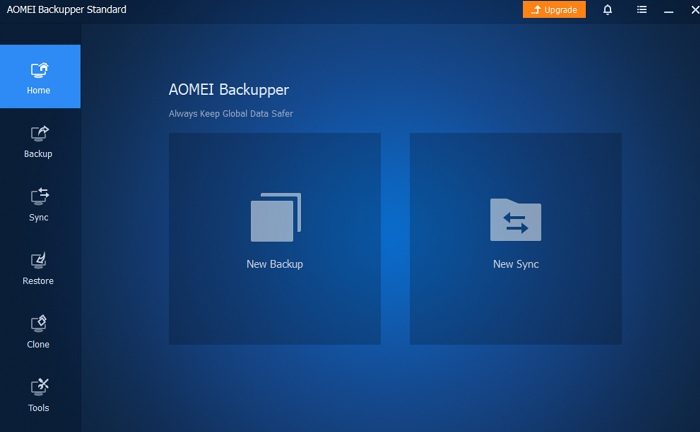AOMEI Backupper Standard free backup software
While Windows has its own system to backup files, folders, systems, and drives, the procedure is a little complicated. Also, people prefer doing it through third-party applications than delving into the settings. AOMEI Backupper has been in the market for quite a long but has somewhat changed with time. In the latest version there are 4 functions of the tool: Backup, Sync, Restore, and Clone. The Home tab of the top of the list helps you check the list of backups and sync them. The benefit of syncing using the tool over copying to an external hard disk is that you get the files at the same location in Windows. The functions of the AOMEI Backupper Standard tool are as follows:
1] Backup
The tool offers different types of backups. The options include System Backup, Disk Backup, File Backup, Partition Backup, and Backup to Cloud. All you need to do is open that certain option and click on the option to browse. Select the entity you wish to backup and choose the compression size. The backup can be initiated. You can also use it to Backup Network Drive to Local Drive.
2] Sync
One part is backing up your data and the other is to sync it in the right manner. The AOMEI Backupper Standard tool is very helpful in syncing the data in the correct manner. The options for syncing include Basic Sync, Real-Time sync, Mirror sync, and Two-way sync. In case of basic sync, the data is simply synced from the source directory to the destination directory. With Real-Time sync, the files are synced in real-time. Mirror sync is different from Basic sync in the sense that with the basic option, the files are changed while in case of the latter option, the files are the same. Lastly, Two-way sync is the kind of sync in which the files can be synced either way twixt the destination and source directory. Plus, any changes to files in either of the directories is replicated to the other one.
3] Restore
The option to Restore is relatively new with the AOMEI Backupper Standard tool. But it is quite important for those who wish to save their data in form of am image file. In case you ever lose all data on your system and wish to retrieve it from the image file, simple upload it using the Restore option in the AOMEI Backupper Standard tool.
4] Clone
One thing is backing up your system and files to another external drive, and one thing is creating a clone of it in an external hard disk. In the newer version of the AOMEI Backupper Standard tool, you can clone a disk or a partition.
AOMEI Backupper Standard free software download
The AOMEI Backupper Standard tool would be pretty helpful in solving the backup issue for your system. The original tool can be downloaded from here. TIP: AOMEI Image Deploy Free will help you to deploy System Images to multiple computers.
Is AOMEI Backupper Standard Tool good?
The AOMEI Backupper Standard tool is great for regular backup needs and has received good ratings on review platforms. It is highly advisable for novices. At the same time, the AOMEI Backupper Standard tool is free for cloning disks and partitions. However, if you wish to clone the whole system, it requires purchasing the premium package.
Is AOMEI Backupper Standard tool safe?
AOMEI Backupper Standard is a backup and recovery tool that is generally considered to be safe to use. It is a popular tool with a good reputation, and many users have widely used it without any reported issues or significant concerns. Of course, as with any software, exercising caution and trusting the source you are downloading is always a good idea. You should also keep your antivirus software up to date and scan any files you download for viruses or other malware before using them. Related link: Best professional Backup and Data recovery software for Windows.