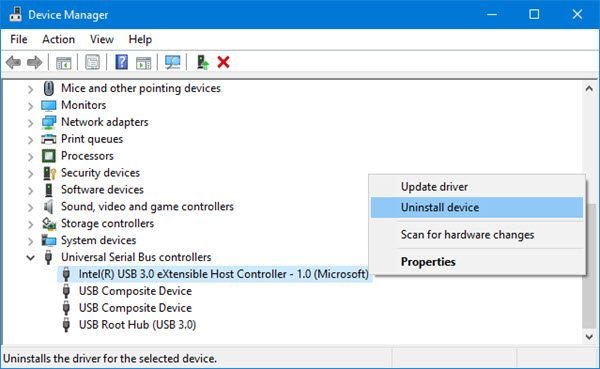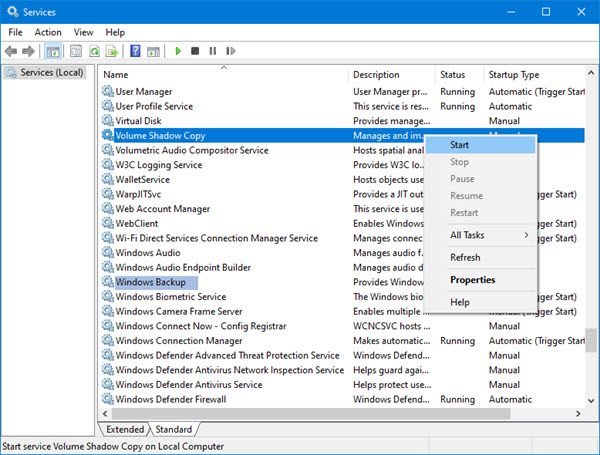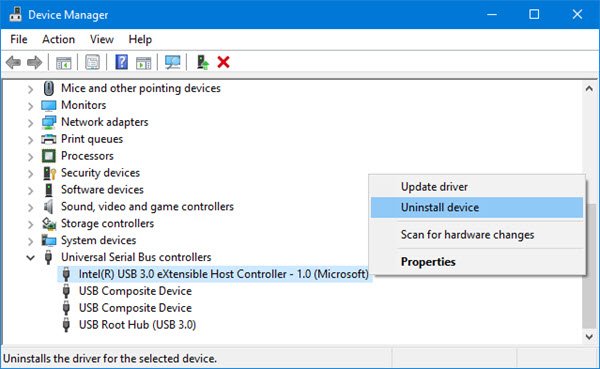0x800703EE error when copying to external storage
The causes of this error could be any of them: Before you begin, maybe you could move the files to another location on your local drive, remove the USB device, insert it again, and then try to move the file from your local drive to the USB device. If this does not help, try the following solutions to resolve the problem:
1] Reinstall USB controller drivers
The issue could be caused if the USB controller drivers are outdated or corrupt. In this case, you can update them as follows: Press Win+R to open the Run window and type the command devmgmt.msc. Hit Enter to open the Device Manager. Scroll to Universal Serial Bus Controllers and expand the list. Right-click and select Uninstall device for each driver individually. Then restart the system, connect to the internet, and the drivers will reinstall by themselves. You can also download the drivers for the external device from the manufacturer’s website and install it.
2] Check the Volume Shadow Copy & Windows Backup Services
One of the reasons for the issue in discussion is that the Volume Shadow Copy and Windows Backup services might be disabled or not started. Press Win + R to open the Run window and type the command services.msc. Press Enter to open the Service Manager. Search for the Volume Shadow Copy service and right-click on it. Select Properties. Make sure that the Startup type to Manual and that the Service is Started. If it isn’t, then change it and click the Start button. Click on Apply and then on OK to save the settings. Repeat the same process for the Window Backup service and then see if you can copy now.
3] Disable real-time protection of third-party anti-virus products
Many third-party anti-virus products are known to cause conflicts with genuine files. They could become overprotective of the system. The resolution to the problem, in this case, would be to temporarily disable real-time protection with these third-party anti-virus products and see if that helps.
4] Perform SFC scan
In case any system files are missing from the system, it could cause the 0x800703EE error with external storage. To resolve the problem, perform an SFC scan. It checks for missing or corrupted system files and replaces them.
5] Delete Filter Drivers
This suggestion is applicable only IF you see The volume for a file has been externally altered so that the opened file is no longer valid error message with the error code 0x800703EE. Create a system restore point or back up the Registry first and then delete Filter Drivers. To do so, Run regedit and navigate to the following key: Select this key {4D36E965-E325-11CE-BFC1-08002BE10318} and then in the right pane, check if Upperfilters and Lowerfilters values are present. If they are, then right-click on the values and select Delete to remove them, and restart the computer. If not, then exit the Registry Editor. All the best.